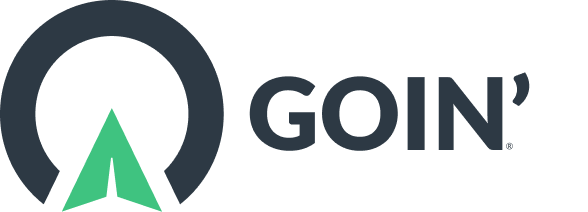Frequently Asked Questions
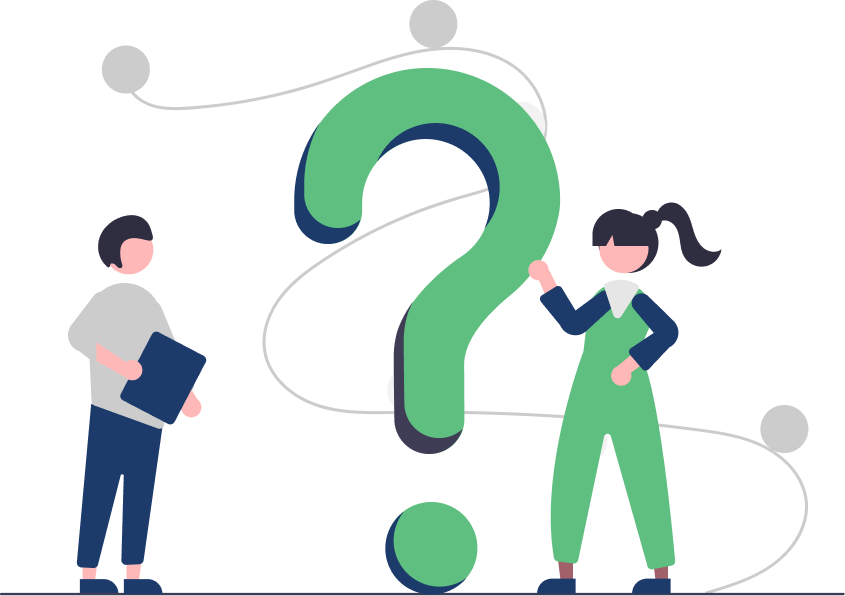
FAQs
What is the GOIN’ rider app?
The GOIN’ Rider App allows prospective riders to schedule dynamic Demand Responsive Transit (DRT) services. Aside from booking rides, the app is also a one-stop shop for riders where they can view the services that they are eligible for, their upcoming trips, and their personal profile which includes information about their trips, wallet, and GOIN’s mobility marketplace. The app also provides access to GOIN’s 24/7 Customer Support. The GOIN’ app is compatible with Android and iOS.
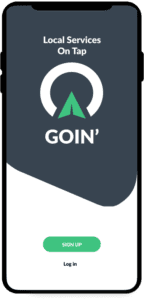
How do I book a ride using the GOIN’ Rider App?
1. Log in to the Rider App using your registered phone number. An OTP will then be sent to you. In the event that you fail to log in using your phone number, you can choose to receive the OTP through the email address that you used to register with us.
2. After verifying your account, you can proceed to booking your rides.
3. Tap “What’s your destination (your name)?” at the bottom of the screen.
4. Set the pick-up and drop-off locations. You can also use the GIS services to find the exact locations.
5. Select the product that you will use for the ride from the list of services that you are eligible for (e.g. Dial-A-Ride Sedan, an Accessible vehicle) and click Request. Each service’s estimated time of arrival will be listed.
6. Once you have chosen a product, you will be given the driver’s name, picture, and his average rating.
7. Confirmation messages and notifications with your ride information will be sent to you.
How do I book scheduled rides using the Rider App?
1. Log in to the Rider App using your registered phone number. An OTP will then be sent to your registered phone number. In the event that you fail to log in using your phone number, you can choose to receive the OTP through the email address that you used to register with us.
2. After verifying your account, you can proceed to booking your rides.
3. Tap “What’s your destination (your name)?” at the bottom of the screen.
4. Set the pick-up and drop-off locations. You can also use the GIS services to find the exact locations.
5. Tap “Leaving Now” and “Schedule a Request”.
6. Set the date and time.
7. Select the product that you will use for the ride from the list of services that you are eligible for (e.g. Dial-A-Ride Sedan, an Accessible vehicle) and click Request. Each service’s estimated time of arrival will be listed.
8. Your request will be submitted for scheduling. You will receive confirmation messages and notifications with your ride information once scheduled.
Can I check for the status of my advanced bookings from the Rider App?
Yes. To check for the status of your bookings, log in to your account and simply tap the GOIN’ logo in the upper left-hand corner of the screen. The scheduled trips that you have booked will be displayed along with their status.
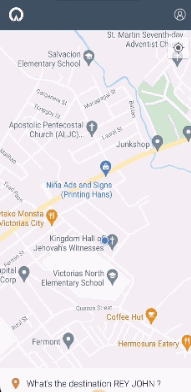
How do I pay for a ride?
GOIN’ accepts the following payment options:
- Credit cards
- Debit cards
- Prepaid cards
- ORCA cards
- Cash
- Check
Electronic payments are processed securely using Stripe.
Cash and check payments should be turned in to our Service Office. The amount will then be applied to your GOIN’ wallet.
How do I add payment cards to my account?
You can call our Customer Support to add another payment card to your account. Provide the card details to our agent and they will register the card for you.
You can also add a payment card through our Rider App by following these steps:
1. Log in to your account.
2. Access your Personal Profile page by tapping the personal profile icon in the upper-right corner of the screen.
3. Tap Wallet & Payment.
4. Under Payment Methods, tap Add Payment.
5. Fill out your card details and tap Save.
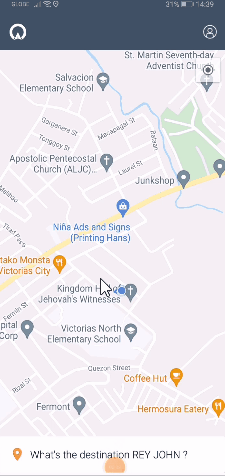
Can I check my remaining balance from the Rider App?
Yes. To view your remaining balance, log in to the Rider App and access your personal account information. Tap the personal profile icon in the upper right-hand corner of the screen. Your remaining balance is displayed just below the profile icon.
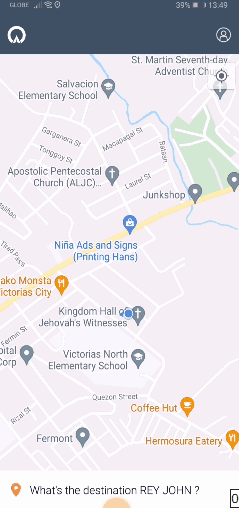
How do I inform GOIN' of my accessibility requirements?
Upon signing up, you will be asked of the following accessibility requirements:
- Whether or not you would use a mobility assistance device
- Whether or not you would require assistance getting to and from the vehicle
- Whether or not you would need any other type of assistance, including accommodations for:
- Auditory impairments
- Hearing impairments
- Vision impairments
- Intellectual disabilities
- Any other assistance relevant to your mobility needs
GOIN’ will enter these requirements in your profile and it will be visible to GOIN’ and the drivers every time you book your rides.
Alternatively, you can indicate your accessibility requirements upon booking your rides in the notes section of GOIN’s Rider App or inform our Customer Support when you are booking over the phone.
How do I contact Customer Support from the Rider App?
GOIN’s chat support is accessible in the Rider App 24/7.
To chat with an agent, tap the profile icon at the upper-right corner of the screen. Scroll down and tap Having issues? Chat with us. The support agent will be able to help guide you to a resolution or answer your inquiries.
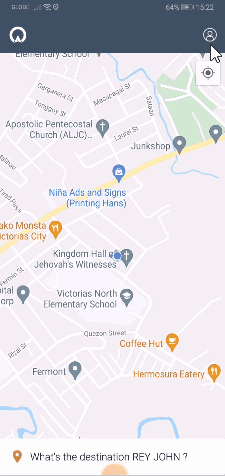
How do I check for the history of my trips?
To view your trips history, log in to the Rider App and tap on the profile icon at the upper-right corner of the screen. Once you are on the Personal Profile page, tap Trips. The list of all your booked trips will be displayed.

How do I book for a ride over the phone?
To book by phone, you (or a person designated to take care of you) can call GOIN’s customer support line.
- You will be connected to a dispatcher, with an average wait time of under one minute.
- The dispatcher will collect your information and enter this information into GOIN’s app on your behalf.
- The dispatcher will book and confirm the ride for you.
GOIN’ has integrated customer support access into its platform in case the riders and drivers experience issues.
How do I cancel a ride?
After successfully entering the needed information for your trip, you will be prompted to confirm or cancel the ride.
You will be given a time frame in which you can cancel the trip free of charge, depending on the ride provider of your choice.
When you cancel a ride beyond the given time frame, applicable charges will apply.
How do I leave feedback about my ride?
Once the ride is completed, GOIN’ will provide a platform on the Rider App where you can leave your feedback and comments about your ride. This will help us provide you with a better experience on your future rides.
We’d love to hear from you!
Send us an email if you have any questions or would like more information about our products and services.